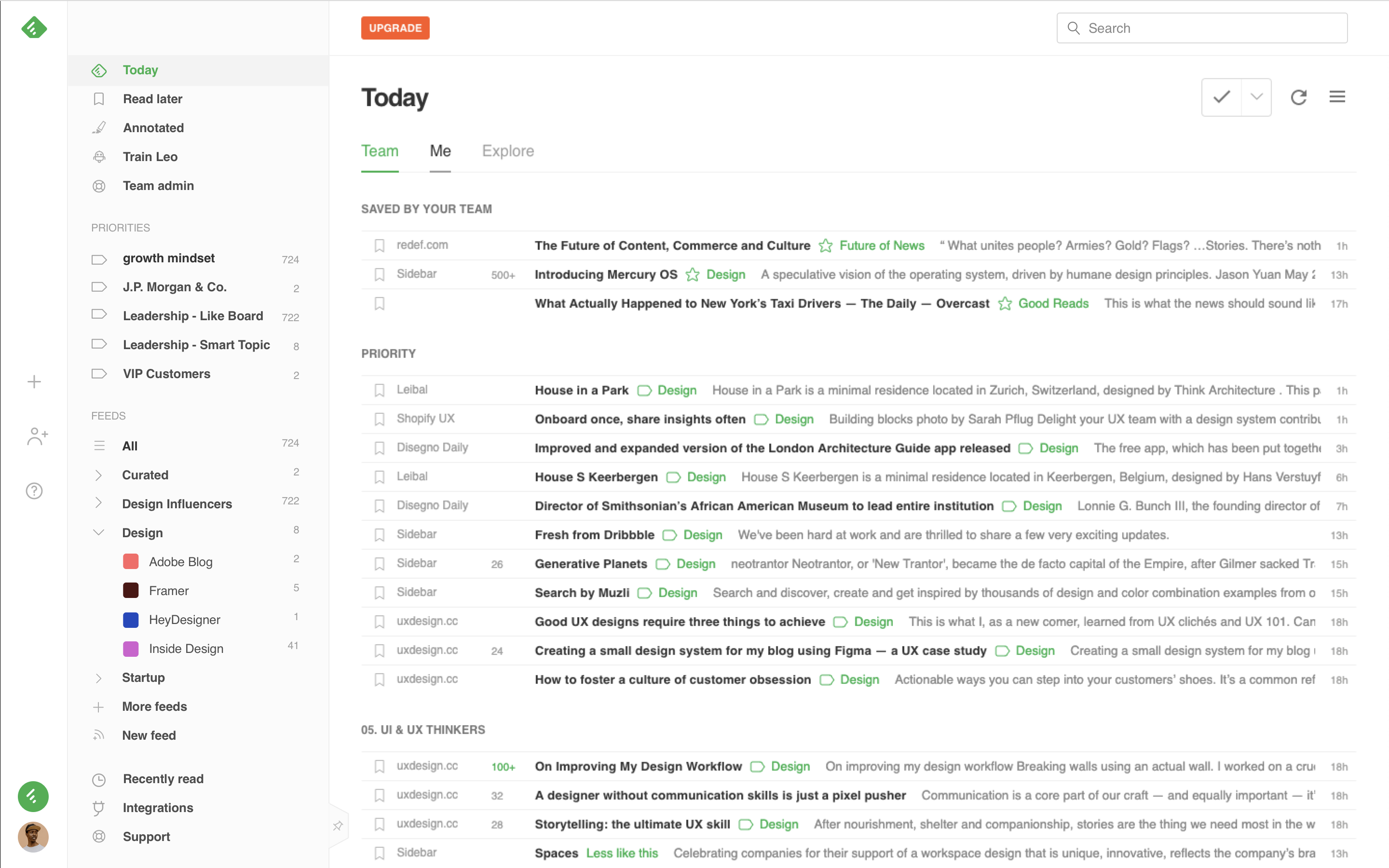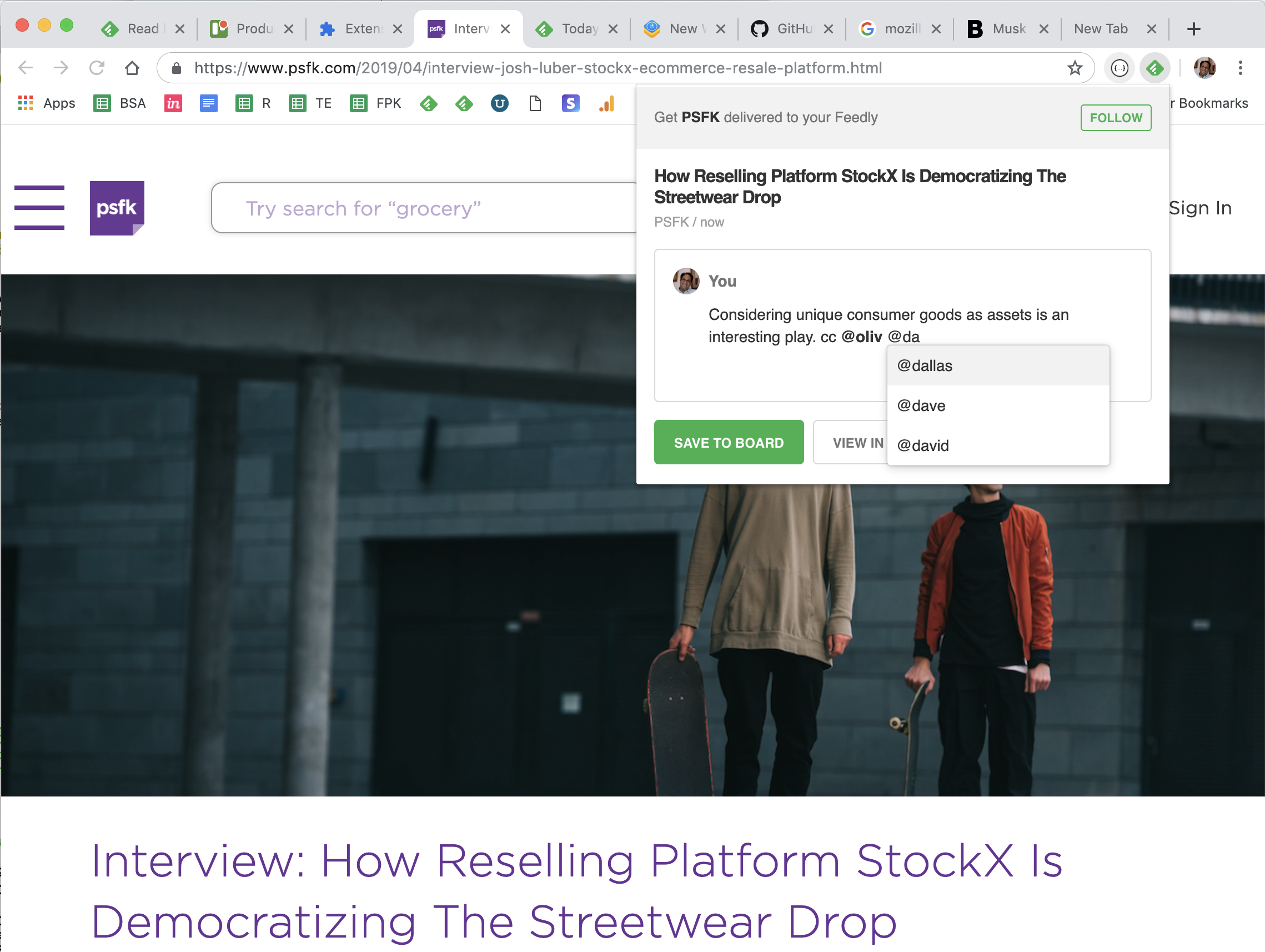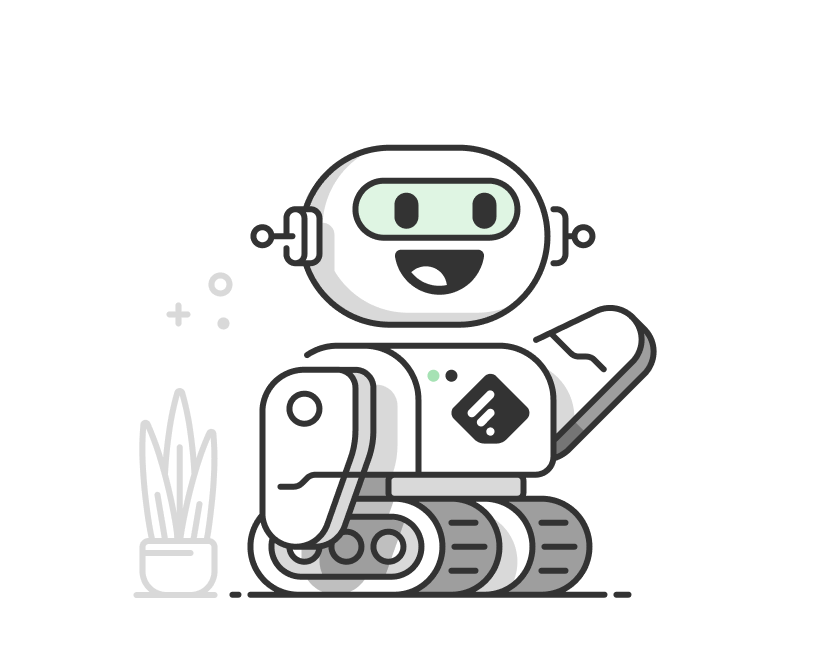
Some of the sources you follow in Feedly are broader than the topics and trends you care about. That additional noise can add up and become overwhelming or result in you wasting precious time.
In this article, we’ll show you how to use Leo Mute Filters to mute keywords, companies, people, topics, authors, sites, and more.
Let’s get started!
Mute keywords
Want to avoid a spoiler about Game of Thrones until you have finished reading all the books or tired of hearing about Pokemon Go or the latest Apple monitor?
You can train Leo to mute specific keywords and remove all mentions of those keywords from your feeds, temporarily or permanently.
Note: with Leo Mute Filters, you no longer need to use quotes around phrases with spaces. Leo will take care of converting the input into the right query.
Mute companies
Curating content to share on Social Media and want to avoid mentions of your competitors?
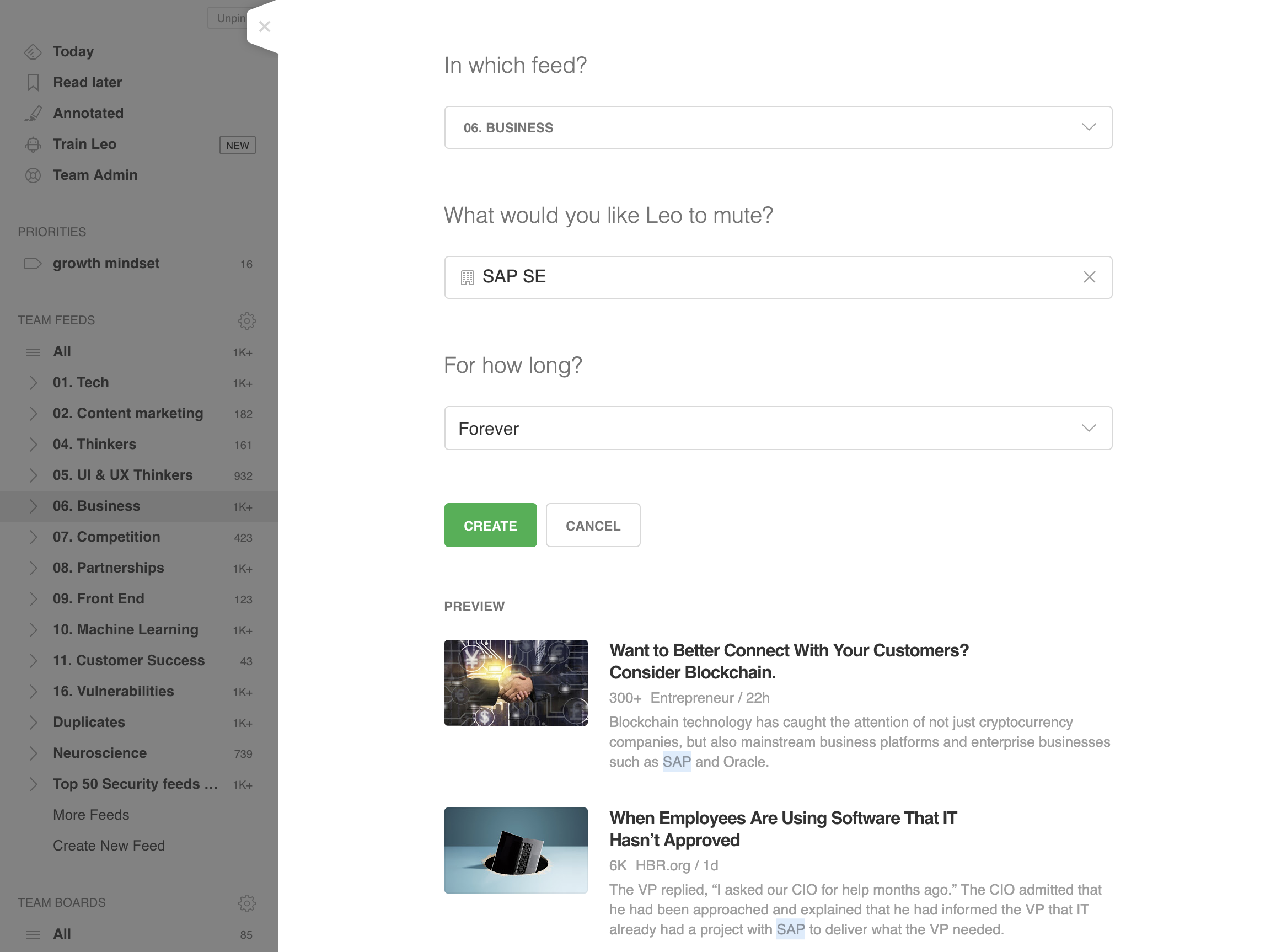
You can train Leo to mute each of your competitors and automatically remove all the articles mentioning those competitors.
Mute people
Want to avoid articles about specific celebrities, politicians, or executives?
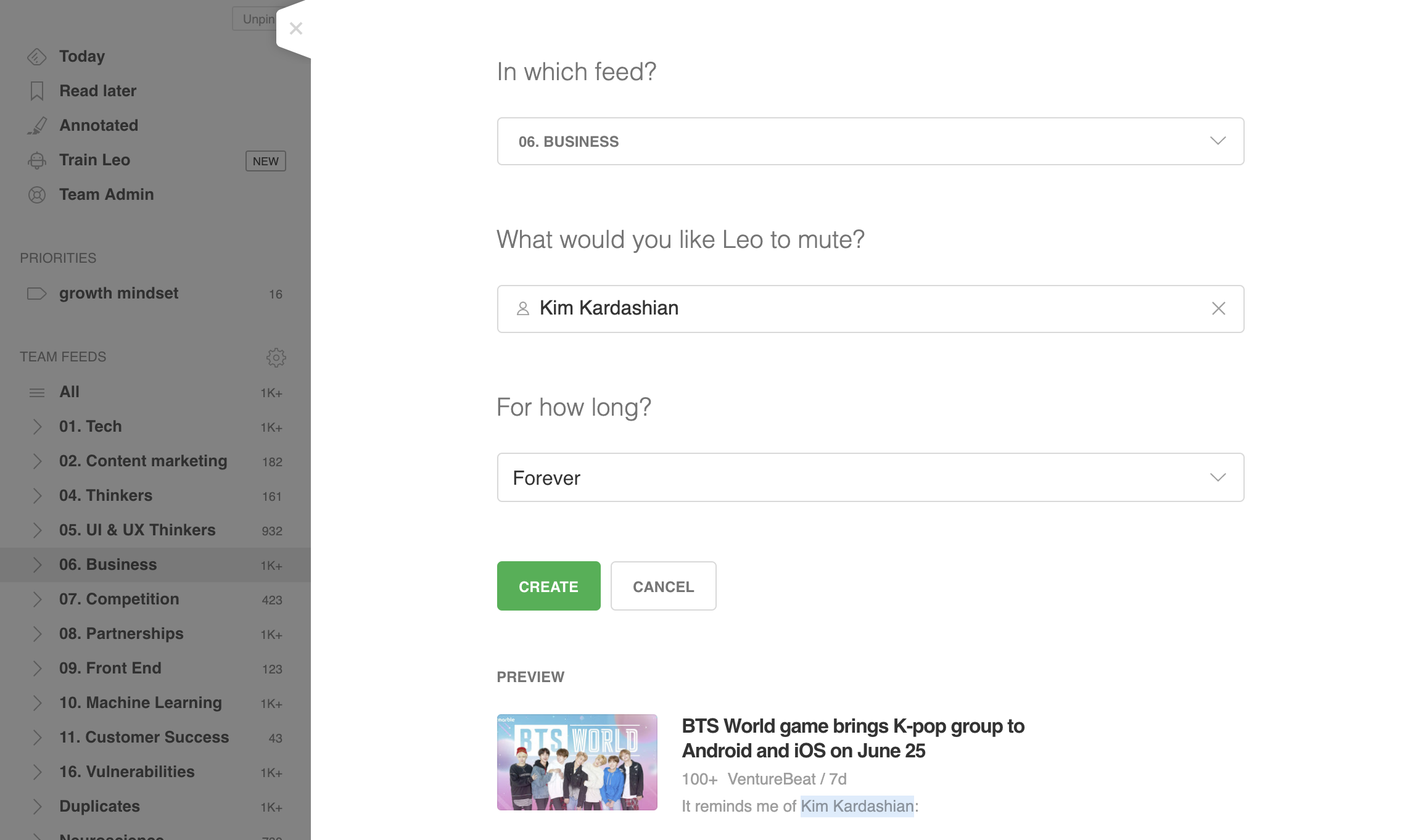
Creating a Leo Mute Filter for a celebrity, politician or executive will automatically remove all the articles that mention that person from your feed.
Mute topics
Following a broad source like TechCrunch, Wired and Forbes but don’t care about topics like gaming? Or following a keyword alert for a public company but don’t care about financials or market reports?

With Leo Mute Filters, you can mute topics and increase the focus of your Feeds. Leo ships with 1,000 pre-trained topics.
Mute authors
Don’t like a specific author from one of the sources you follow?
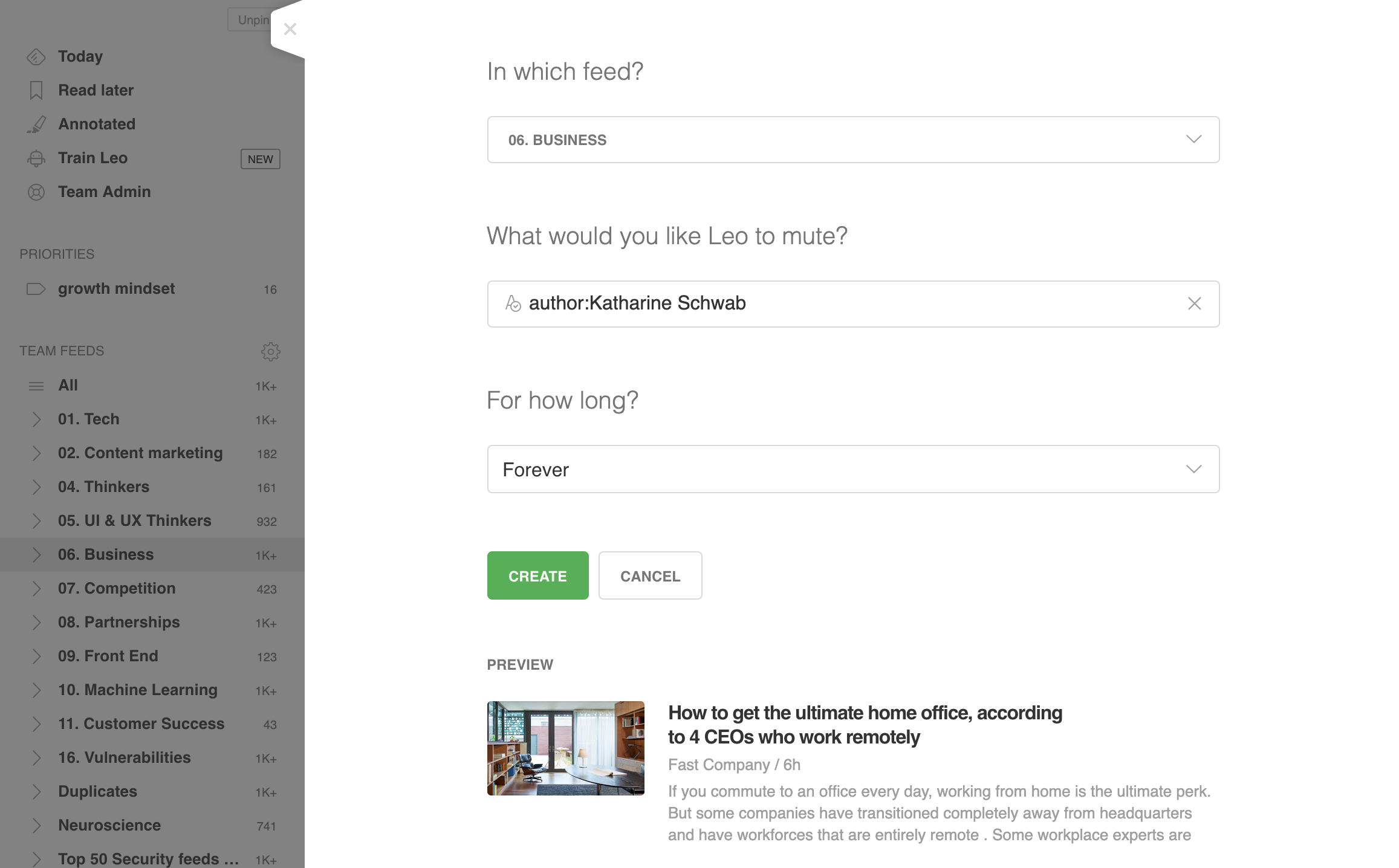
With the author: operator, you can train Leo to look for specific authors and mute all the articles from that author in your Feed. (Sorry Katherine, we actually love your work!)
Mute title patterns
Want to remove articles which have a specific keyword in their title?
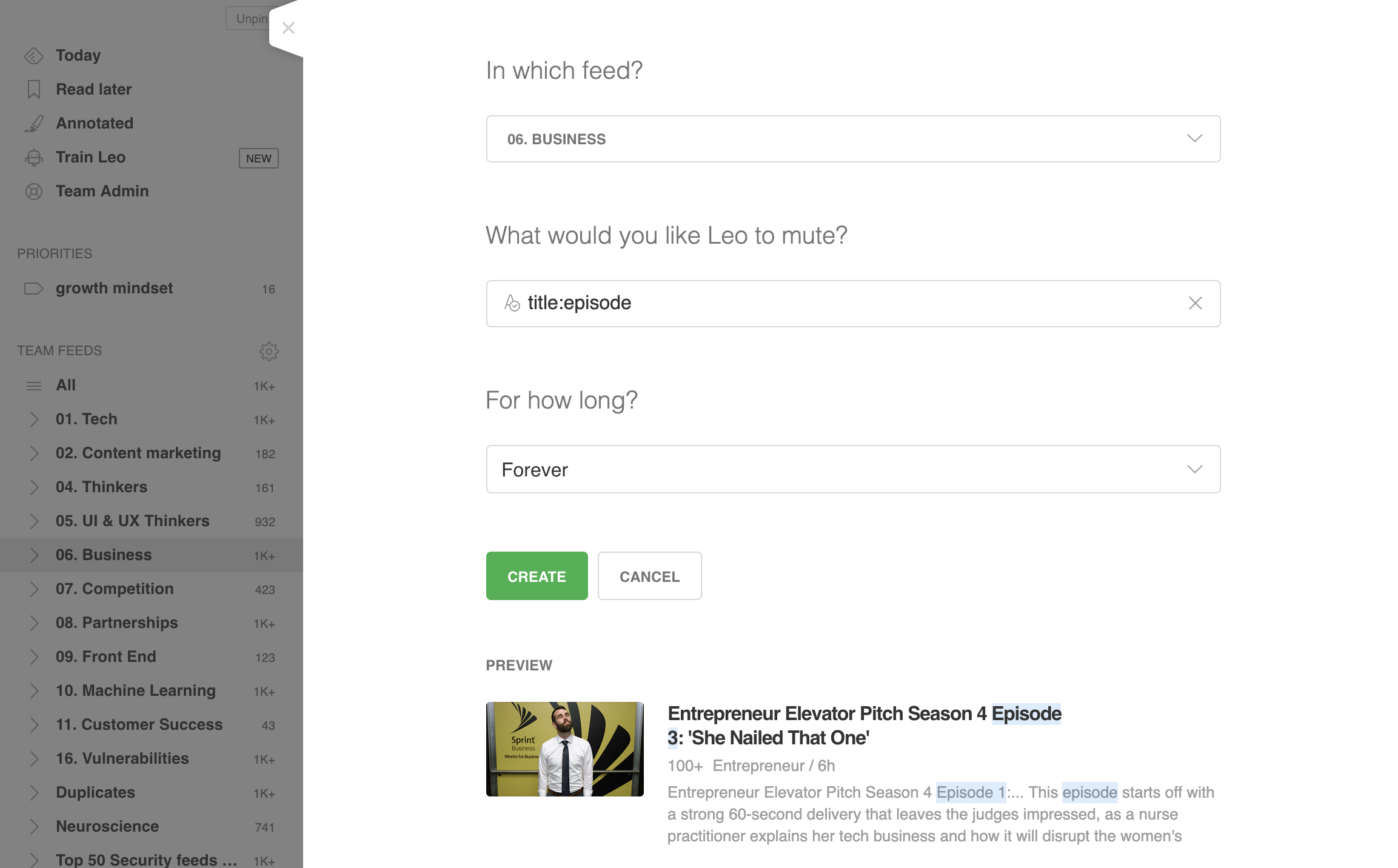
With the title: prefix, you can train Leo to look for a mention of a keyword in the title of the article and mute the matches.
Mute sites
Finding some of the sources referenced in Google News Keyword Alerts irrelevant?
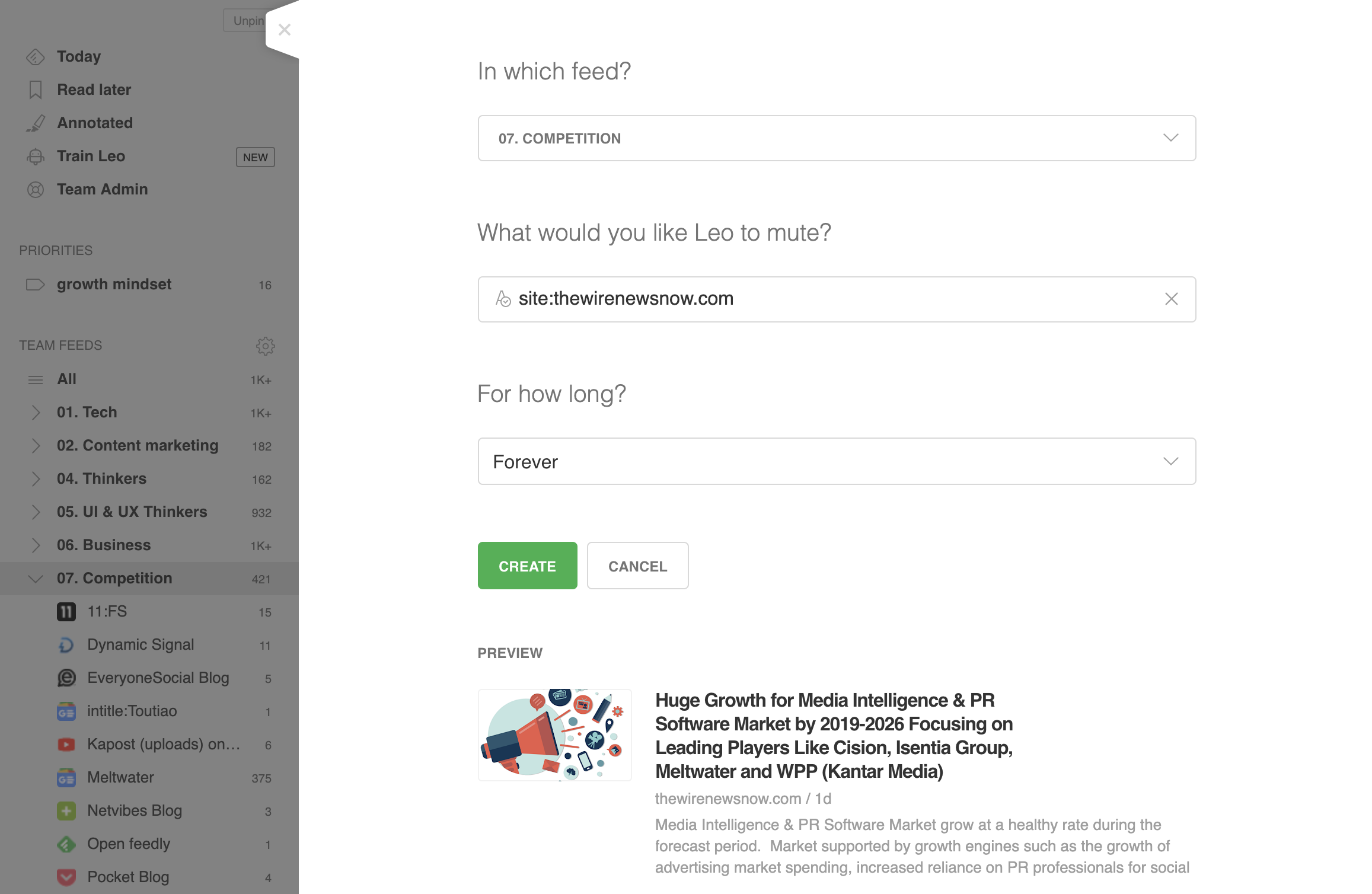
With the site: prefix, you can train Leo to mute specific sites from your keyword alerts.
Forever or temporarily
When you create a Leo Mute Filter, you can specify a duration.
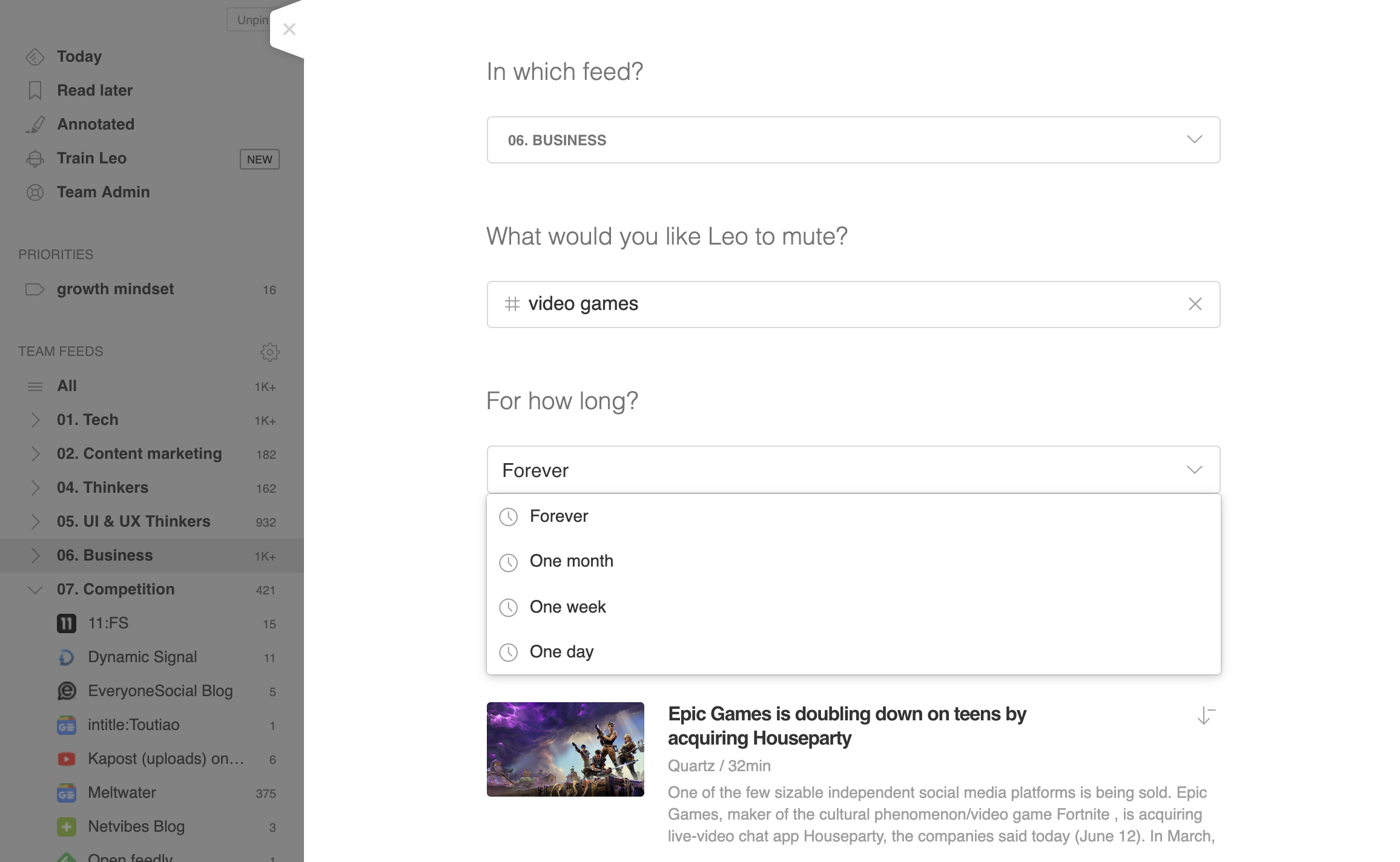
Once you have trained Leo with a Mute Filter, you can easily remove, pause or resume that filter via the Train Leo page.
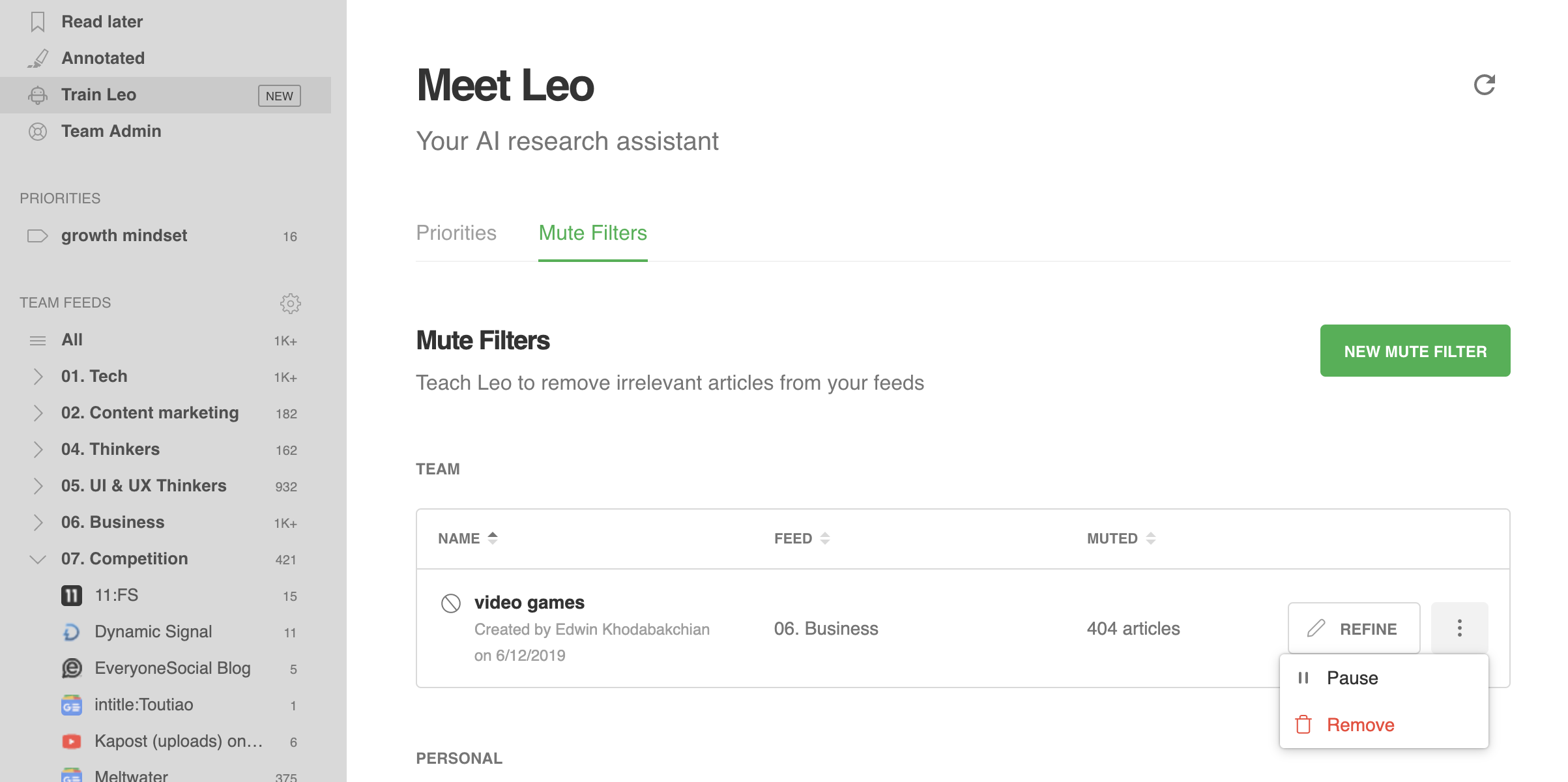
Like with all the other Leo skills, it was important for us that you always feel in control and can continuously refine your Leo as your needs evolve.
While reading
When reading articles, Leo will highlight the most salient entities mentioned in the content. This makes it easy to click on them and priorities or mute those entities.
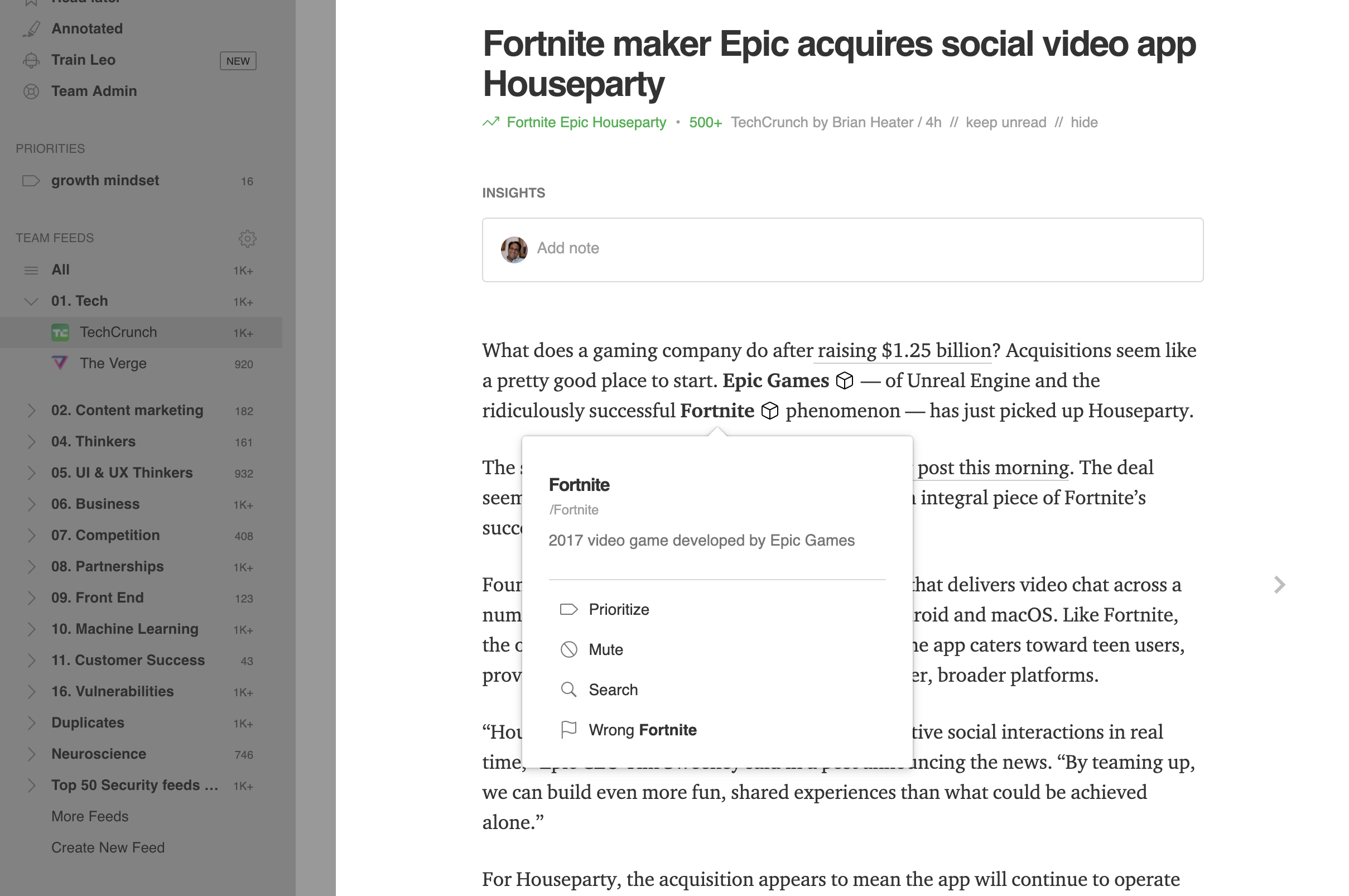
You can also highlight any snippet of text and mute that phrase
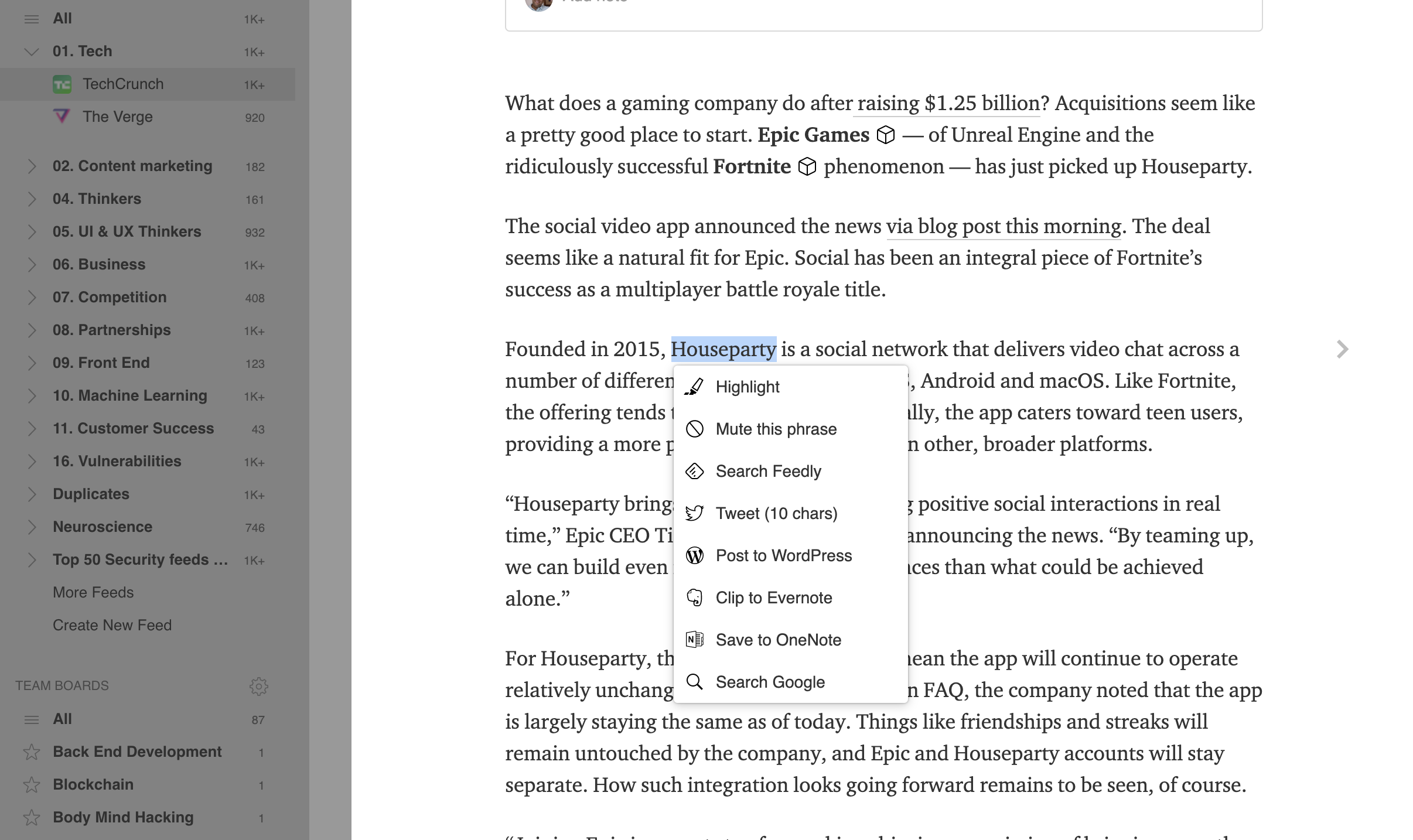
Finally, when reading an article, you can click on the Less Like This button and easily mute one of the topics Leo has associated with the article
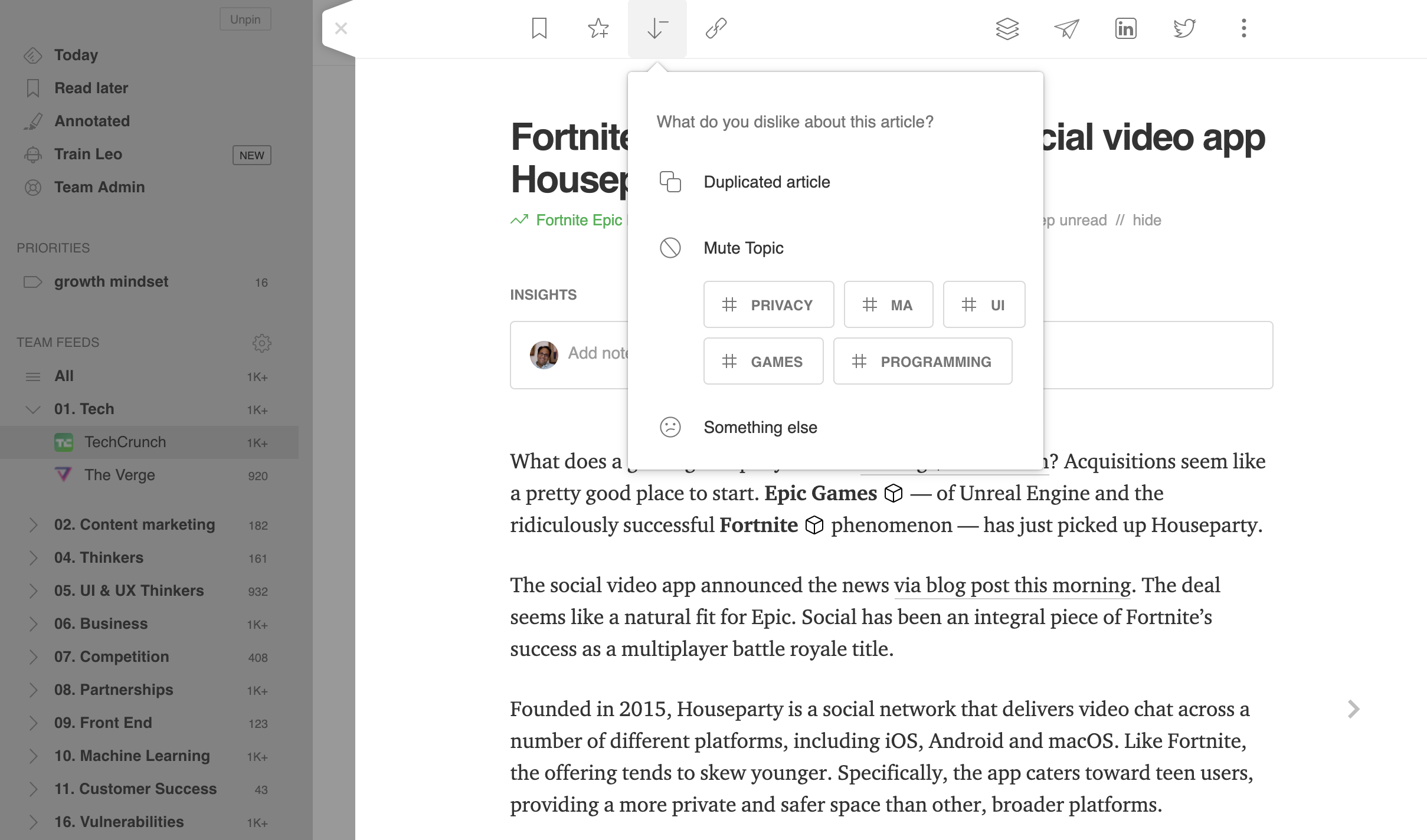
On mobile or on the web
The Leo Mute Filter skill is available both on the Web and on mobile (version 65+).
You can train Leo to mute topics and keywords on mobile.
From a Feed
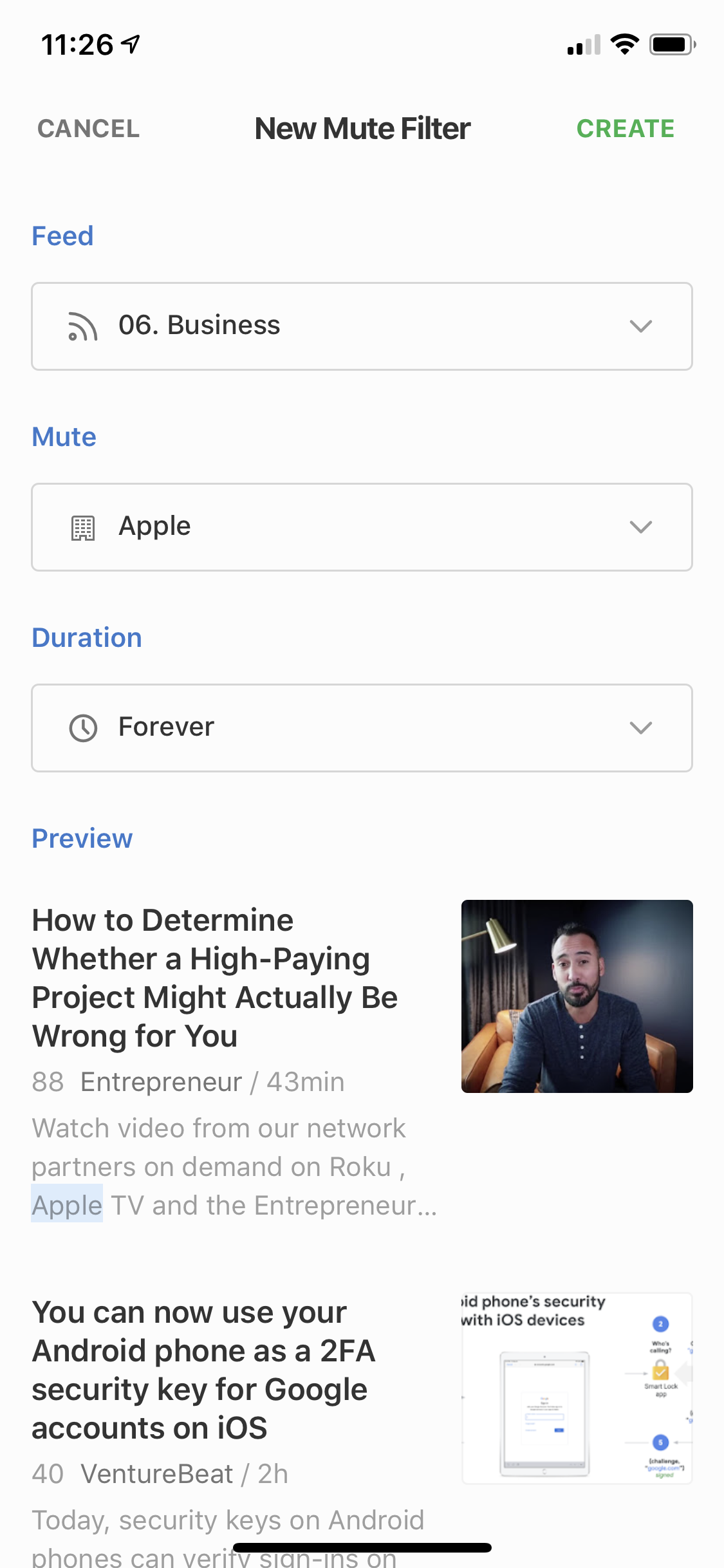
From an article
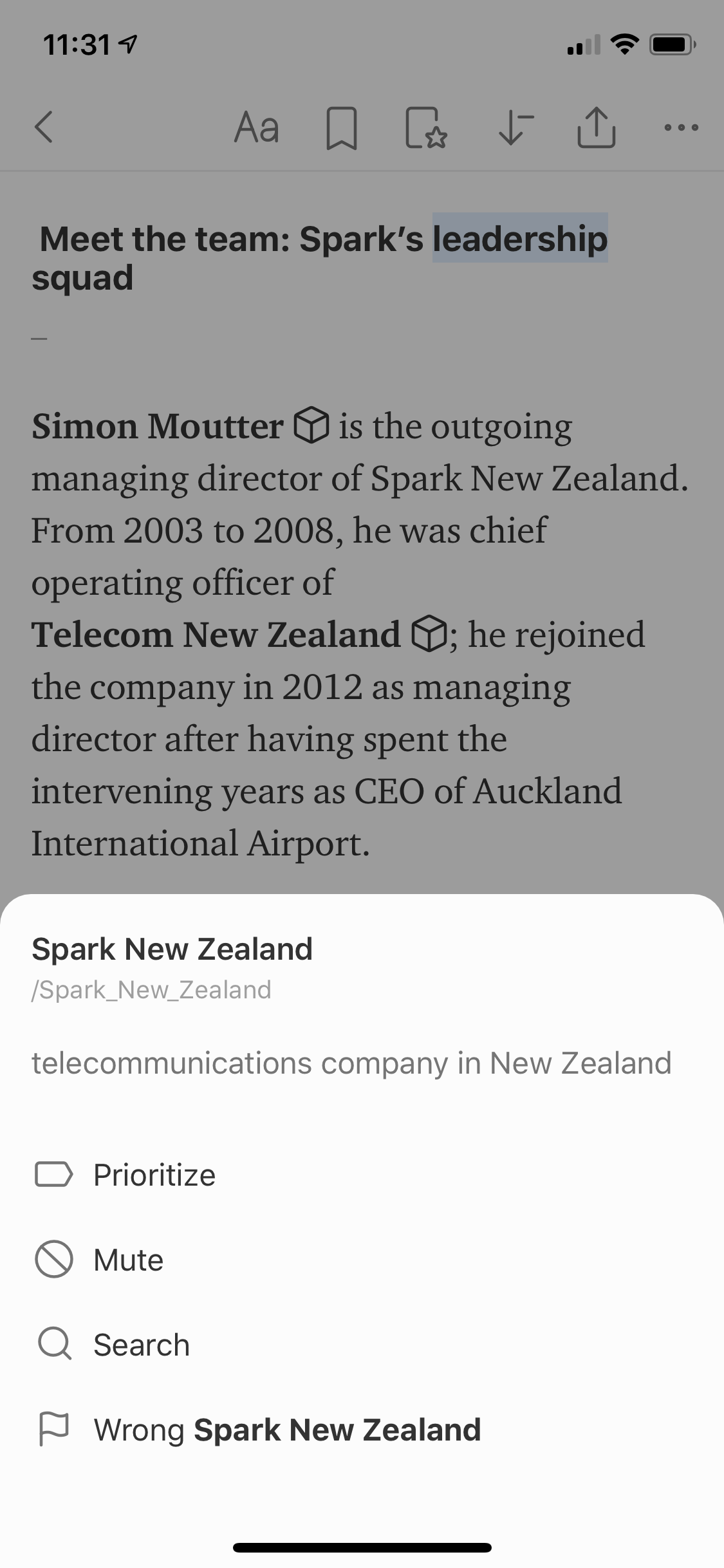
From Less Like This (long swipe from right to left)
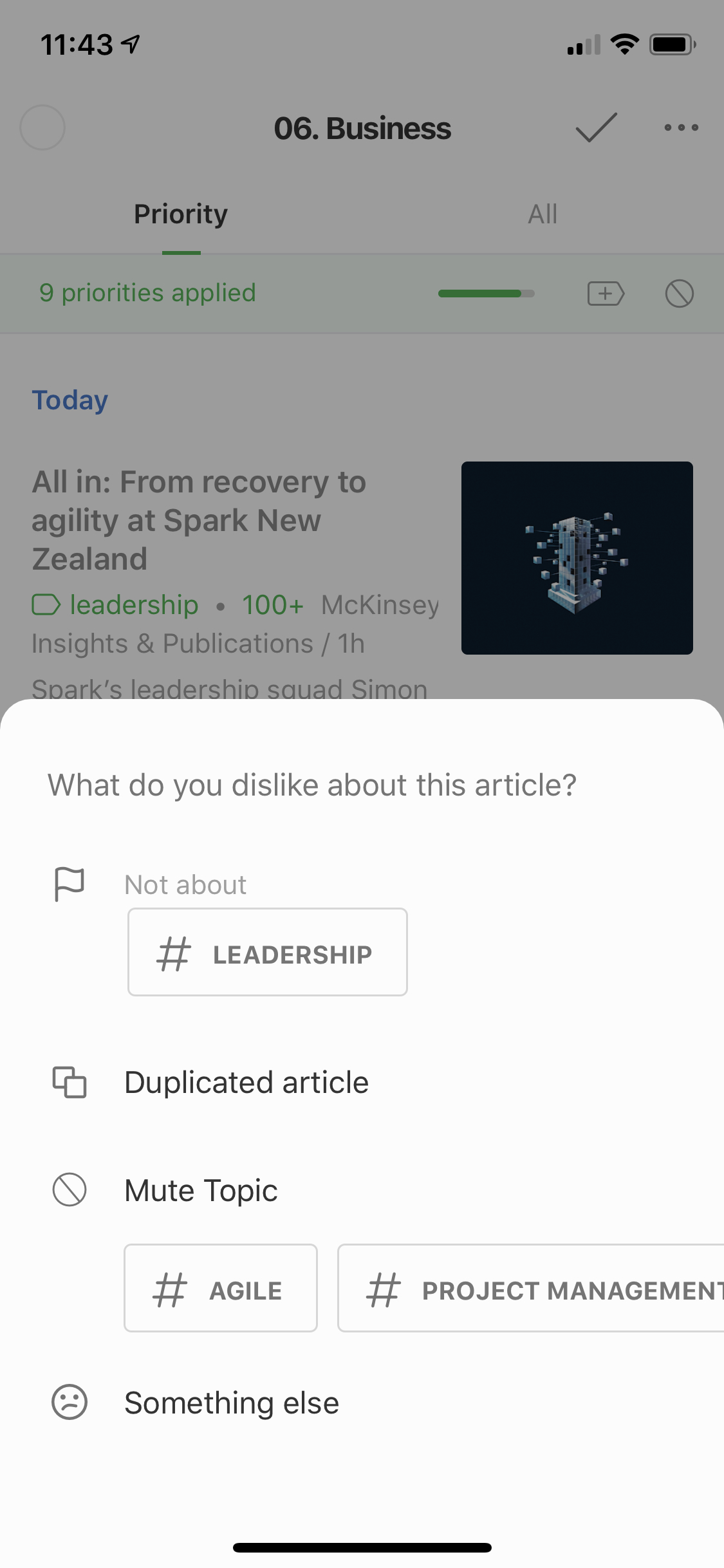
Curious about trying Leo Mute Filters on some of your feeds? Try Feedly Pro+.
FAQ
Are there limits to the number of Leo Mute Filters a user or team can create?
The number of Mute Filters you can use is determined by the plan you are on:
- Pro+ plan – 25 terms per Feed
- Business plan – 200 terms per Feed
Note: The “All Personal Feeds” option counts as 1 Feed in terms of these limits. You can have 25 or 200 terms on this feed, depending on your plan.
Can a Mute Filter target a specific source?
No. Mute filters can target a list of sources (what we call a Feed) or all your Feeds.